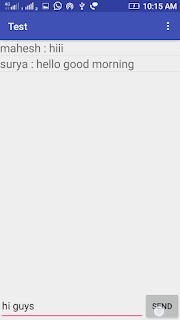hai friends in this tutorial we will implement simple chat application using firebase in very simple way
features of this application :
Login functionality Register functionality Chatting functionality Group chat functionality
final output :
chat page
Lets start our work
create a new android project in android studio
setup the firebase with our android project (if you don't know about please see the below video)
VIDEO
add the following dependencies in our project under project structure build.gradle(Module: app) file in module section
compile 'com.google.firebase:firebase-database:10.0.0'
compile 'com.google.firebase:firebase-auth:10.0.0'
compile 'com.firebaseui:firebase-ui-database:0.6.2'
create User Interface for our Application
make our activity_main.xml file like below (under res/layout/activity_main.xml)
activity_main.xml
<?xml version="1.0" encoding="utf-8"?>
<LinearLayout xmlns:android="http://schemas.android.com/apk/res/android"
android:id="@+id/activity_main"
android:layout_width="match_parent"
android:orientation="vertical"
android:layout_height="match_parent"
>
<ListView
android:layout_width="match_parent"
android:layout_height="0dp"
android:id="@+id/listview"
android:layout_weight="0.9">
</ListView>
<LinearLayout
android:orientation="horizontal"
android:layout_width="match_parent"
android:layout_weight="0.1"
android:layout_height="0dp"
>
<EditText
android:layout_width="0dp"
android:layout_height="match_parent"
android:id="@+id/edittext"
android:layout_weight="0.8"/>
<Button
android:layout_width="0dp"
android:layout_height="match_parent"
android:text="Send"
android:onClick="send"
android:layout_weight="0.2"
/>
</LinearLayout>
</LinearLayout>
Creating LoginActivity
right click on the package (example : com.example.mahesh.test)
then New->Activity->Empty Activity
give name as "LoginActivity"
make our activity_login.xml file like below (under res/layout/activity_login.xml)
activity_login.xml
<?xml version="1.0" encoding="utf-8"?>
<RelativeLayout xmlns:android="http://schemas.android.com/apk/res/android"
xmlns:tools="http://schemas.android.com/tools"
android:id="@+id/activity_login"
android:layout_width="match_parent"
android:layout_height="match_parent"
android:paddingBottom="@dimen/activity_vertical_margin"
android:paddingLeft="@dimen/activity_horizontal_margin"
android:paddingRight="@dimen/activity_horizontal_margin"
android:paddingTop="@dimen/activity_vertical_margin"
tools:context="com.example.mahesh.test.LoginActivity">
<EditText
android:layout_width="match_parent"
android:layout_height="wrap_content"
android:inputType="textPassword"
android:ems="10"
android:layout_marginTop="34dp"
android:id="@+id/password"
android:hint="password.."
android:layout_below="@+id/email"
android:layout_alignParentLeft="true"
android:layout_alignParentStart="true"
/>
<Button
android:text="Login"
android:layout_width="wrap_content"
android:layout_height="wrap_content"
android:onClick="login"
android:layout_marginTop="69dp"
android:id="@+id/login"
android:layout_below="@+id/password"
android:layout_centerHorizontal="true" />
<EditText
android:layout_width="match_parent"
android:layout_height="wrap_content"
android:inputType="textPersonName"
android:hint="email.."
android:ems="10"
android:layout_marginTop="109dp"
android:id="@+id/email"
android:layout_alignParentTop="true"
android:layout_alignParentLeft="true"
android:layout_alignParentStart="true"
/>
<TextView
android:text="new user?"
android:layout_width="wrap_content"
android:layout_height="wrap_content"
android:onClick="register"
android:id="@+id/newUser"
android:layout_below="@+id/button2"
android:layout_alignRight="@+id/button2"
android:layout_alignEnd="@+id/button2"
android:layout_marginTop="37dp" />
</RelativeLayout>
Creating RegisterActivity
right click on the package (example : com.example.mahesh.test)
then New->Activity->Empty Activity
give name as "RegisterActivity"
make our activity_register.xml file like below (under res/layout/activity_register.xml)
activity_register.xml
<?xml version="1.0" encoding="utf-8"?>
<RelativeLayout xmlns:android="http://schemas.android.com/apk/res/android"
xmlns:tools="http://schemas.android.com/tools"
android:id="@+id/activity_register"
android:layout_width="match_parent"
android:layout_height="match_parent"
android:paddingBottom="@dimen/activity_vertical_margin"
android:paddingLeft="@dimen/activity_horizontal_margin"
android:paddingRight="@dimen/activity_horizontal_margin"
android:paddingTop="@dimen/activity_vertical_margin"
tools:context="com.example.mahesh.test.RegisterActivity">
<EditText
android:layout_width="match_parent"
android:layout_height="wrap_content"
android:inputType="textPersonName"
android:hint="email"
android:ems="10"
android:layout_marginTop="62dp"
android:id="@+id/email"
android:layout_alignParentTop="true"
android:layout_alignParentLeft="true"
android:layout_alignParentStart="true" />
<EditText
android:layout_width="match_parent"
android:layout_height="wrap_content"
android:inputType="textPersonName"
android:hint="name"
android:ems="10"
android:layout_below="@+id/email"
android:layout_alignParentLeft="true"
android:layout_alignParentStart="true"
android:layout_marginTop="24dp"
android:id="@+id/name" />
<EditText
android:layout_width="match_parent"
android:layout_height="wrap_content"
android:inputType="textPassword"
android:hint="password"
android:ems="10"
android:layout_marginTop="22dp"
android:id="@+id/password"
android:layout_below="@+id/name"
android:layout_alignParentLeft="true"
android:layout_alignParentStart="true" />
<Button
android:text="Submit"
android:layout_width="wrap_content"
android:layout_height="wrap_content"
android:layout_alignParentBottom="true"
android:onClick="submit"
android:layout_centerHorizontal="true"
android:layout_marginBottom="93dp"
android:id="@+id/button3" />
</RelativeLayout>
creating individual_row.xml
right click on layout new-> Layout resource filegive name as "individual_row.xml "
make our individual_row.xml file like below (under res/layout/individual_row.xml)
individual_row.xml
<?xml version="1.0" encoding="utf-8"?>
<LinearLayout xmlns:android="http://schemas.android.com/apk/res/android"
android:orientation="vertical" android:layout_width="match_parent"
android:layout_height="match_parent">
<TextView
android:text="TextView"
android:layout_width="match_parent"
android:textSize="20sp"
android:layout_height="wrap_content"
android:id="@+id/textView1" />
</LinearLayout>
MainActivity.java
package com.example.mahesh.test;
import android.os.*;
import android.support.v7.app.AppCompatActivity;
import android.view.Menu;
import android.view.MenuItem;
import android.view.View;
import android.widget.EditText;
import android.widget.ListView;
import android.widget.TextView;
import com.firebase.ui.database.FirebaseListAdapter;
import com.google.firebase.auth.FirebaseAuth;
import com.google.firebase.database.DataSnapshot;
import com.google.firebase.database.DatabaseError;
import com.google.firebase.database.DatabaseReference;
import com.google.firebase.database.FirebaseDatabase;
import com.google.firebase.database.ValueEventListener;
import java.util.HashMap;
public class MainActivity extends AppCompatActivity {
private EditText editText;
private DatabaseReference chat_data_ref;
private DatabaseReference user_name_ref;
private ListView listView;
private FirebaseAuth mAuth;
private String name="";
HashMap<String,String> map;
@Override
protected void onCreate(Bundle savedInstanceState) {
super.onCreate(savedInstanceState);
setContentView(R.layout.activity_main);
mAuth= FirebaseAuth.getInstance();
editText=(EditText)findViewById(R.id.edittext);
chat_data_ref= FirebaseDatabase.getInstance().getReference().child("chat_data");
user_name_ref=FirebaseDatabase.getInstance().getReference().child("chat_users").child(mAuth.getCurrentUser().getUid()).child("name");
listView=(ListView)findViewById(R.id.listview);
map=new HashMap<>();
user_name_ref.addValueEventListener(new ValueEventListener() {
@Override
public void onDataChange(DataSnapshot dataSnapshot) {
// This method is called once with the initial value and again
// whenever data at this location is updated.
name=dataSnapshot.getValue().toString();
}
@Override
public void onCancelled(DatabaseError error) {
// Failed to read value
}
});
FirebaseListAdapter<Message> adapter=new FirebaseListAdapter<Message>(
this,Message.class,R.layout.individual_row,chat_data_ref
) {
@Override
protected void populateView(View v, Message model, int position) {
TextView msg=(TextView)v.findViewById(R.id.textView1);
msg.setText(model.getUser_name()+" : "+model.getMessage());
}
};
listView.setAdapter(adapter);
}
public void send(View view) {
chat_data_ref.push().setValue(new Message(editText.getText().toString(),name));//storing actual msg with name of the user
editText.setText("");//clear the msg in edittext
}
@Override
public boolean onCreateOptionsMenu(Menu menu) {
getMenuInflater().inflate(R.menu.menu,menu);
return super.onCreateOptionsMenu(menu);
}
@Override
public boolean onOptionsItemSelected(MenuItem item) {
if(item.getItemId()==R.id.logout)
{
mAuth.signOut();//when the user clicks signout option this will executes
finish();
}
return super.onOptionsItemSelected(item);
}
}
LoginActivity.java
package com.example.mahesh.test;
import android.app.ProgressDialog;
import android.content.Intent;
import android.support.annotation.NonNull;
import android.support.v7.app.AppCompatActivity;
import android.os.Bundle;
import android.util.Log;
import android.view.View;
import android.widget.EditText;
import android.widget.Toast;
import com.google.android.gms.tasks.OnCompleteListener;
import com.google.android.gms.tasks.Task;
import com.google.firebase.auth.AuthResult;
import com.google.firebase.auth.FirebaseAuth;
import com.google.firebase.auth.FirebaseUser;
public class LoginActivity extends AppCompatActivity {
private static final String TAG = "LoginActivity";
private EditText email,password;
private FirebaseAuth mAuth;
private FirebaseAuth.AuthStateListener mAuthListener;
private ProgressDialog loginDialog;
@Override
protected void onCreate(Bundle savedInstanceState) {
super.onCreate(savedInstanceState);
setContentView(R.layout.activity_login);
email=(EditText)findViewById(R.id.email);
password=(EditText)findViewById(R.id.password);
mAuth=FirebaseAuth.getInstance();
loginDialog =new ProgressDialog(this);
loginDialog.setMessage("Login..");
mAuthListener = new FirebaseAuth.AuthStateListener() {
@Override
public void onAuthStateChanged(@NonNull FirebaseAuth firebaseAuth) {
if (firebaseAuth.getCurrentUser() != null) {
startActivity(new Intent(LoginActivity.this, MainActivity.class).addFlags(Intent.FLAG_ACTIVITY_CLEAR_TOP | Intent.FLAG_ACTIVITY_NEW_TASK));
finish();
}
}
};
}
@Override
public void onStart() {
super.onStart();
mAuth.addAuthStateListener(mAuthListener);
}
public void login(View view) {
loginDialog.show();
mAuth.signInWithEmailAndPassword(email.getText().toString(),password.getText().toString()).addOnCompleteListener(new OnCompleteListener<AuthResult>() {
@Override
public void onComplete(@NonNull Task<AuthResult> task) {
if (!task.isSuccessful()) {
loginDialog.dismiss();
Toast.makeText(getApplicationContext(), "Authentication failed.",
Toast.LENGTH_SHORT).show();
}
loginDialog.dismiss();
}
});
}
public void register(View view) {
startActivity(new Intent(LoginActivity.this,RegisterActivity.class));
finish();
}
}
RegisterActivity.java
package com.example.mahesh.test;
import android.app.ProgressDialog;
import android.support.annotation.NonNull;
import android.support.v7.app.AppCompatActivity;
import android.os.Bundle;
import android.view.View;
import android.widget.EditText;
import android.widget.Toast;
import com.google.android.gms.tasks.OnCompleteListener;
import com.google.android.gms.tasks.OnSuccessListener;
import com.google.android.gms.tasks.Task;
import com.google.firebase.auth.AuthResult;
import com.google.firebase.auth.FirebaseAuth;
import com.google.firebase.database.DatabaseReference;
import com.google.firebase.database.FirebaseDatabase;
public class RegisterActivity extends AppCompatActivity {
private EditText email,name,password;
DatabaseReference databaseReference;
FirebaseAuth mAuth;
private DatabaseReference userIdRef;
ProgressDialog registerDialog;
@Override
protected void onCreate(Bundle savedInstanceState) {
super.onCreate(savedInstanceState);
setContentView(R.layout.activity_register);
email=(EditText)findViewById(R.id.email);
name=(EditText)findViewById(R.id.name);
password=(EditText)findViewById(R.id.password);
databaseReference= FirebaseDatabase.getInstance().getReference().child("chat_users");
mAuth=FirebaseAuth.getInstance();
registerDialog=new ProgressDialog(this);
registerDialog.setMessage("Registering..");
}
public void submit(View view) {
registerDialog.show();
mAuth.createUserWithEmailAndPassword(email.getText().toString(),password.getText().toString()).addOnCompleteListener(this, new OnCompleteListener<AuthResult>() {
@Override
public void onComplete(@NonNull Task<AuthResult> task) {
if(task.isComplete())
{
registerDialog.dismiss();
Toast.makeText(getApplicationContext(),"Registered successfully",Toast.LENGTH_SHORT).show();
userIdRef=databaseReference.child(mAuth.getCurrentUser().getUid());
userIdRef.child("name").setValue(name.getText().toString());
finish();
}
registerDialog.dismiss();
}
});
}
}
Message.java